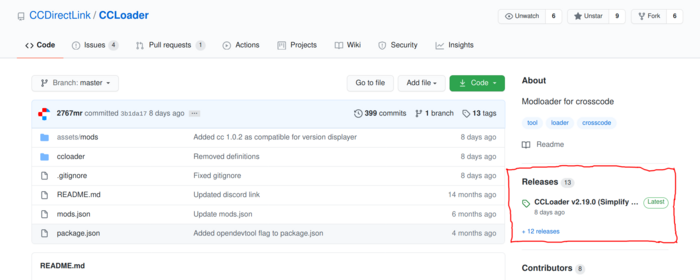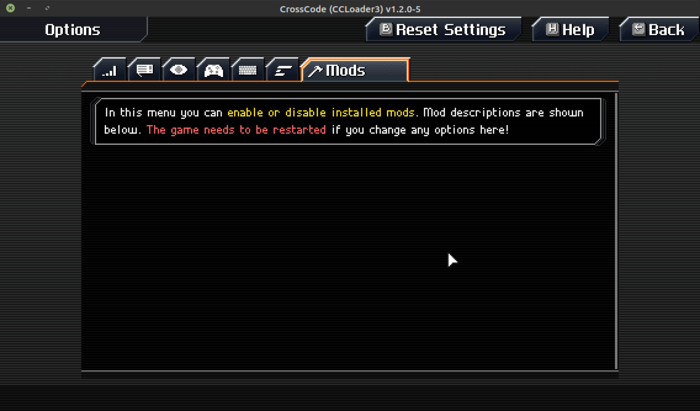CCLoader: Difference between revisions
Lexisother (talk | contribs) m Move the codeblock to the not-deprecated syntaxhighlight |
Streetclaw (talk | contribs) m Image resize Tag: 2017 source edit |
||
| Line 11: | Line 11: | ||
This button downloads the source code, not the compiled files! In the case of CCLoader you can't just download the source code and run it because CCLoader is not written in JavaScript! While this doesn't apply to all CrossCode mods out there as most of them are written in plain JS and as such don't need to be compiled, '''you should get used to looking at the "Releases" page first before trying to download the source code'''. In the new redesigned GitHub UI the link to it became more apparent: | This button downloads the source code, not the compiled files! In the case of CCLoader you can't just download the source code and run it because CCLoader is not written in JavaScript! While this doesn't apply to all CrossCode mods out there as most of them are written in plain JS and as such don't need to be compiled, '''you should get used to looking at the "Releases" page first before trying to download the source code'''. In the new redesigned GitHub UI the link to it became more apparent: | ||
[[File:Github-project-frontpage-releases.png| | [[File:Github-project-frontpage-releases.png|700px]] | ||
== Method 1: Quick-installation archive == | == Method 1: Quick-installation archive == | ||
| Line 21: | Line 21: | ||
# In the "Assets" list at the bottom of the release click the link which says '''Source code (zip)''' (a <code>tar.gz</code> download also exist for GNU/Linux and macOS users). This will download a quick installation archive. | # In the "Assets" list at the bottom of the release click the link which says '''Source code (zip)''' (a <code>tar.gz</code> download also exist for GNU/Linux and macOS users). This will download a quick installation archive. | ||
# Extract this archive somewhere:<br>[[File:Extract-ccloader-quick-install.png|class=block-img]] | # Extract this archive somewhere:<br>[[File:Extract-ccloader-quick-install.png|class=block-img]] | ||
# Copy the files inside the archive directly into the game folder, like this:<br>[[File:Ccloader-quick-install.png| | # Copy the files inside the archive directly into the game folder, like this:<br>[[File:Ccloader-quick-install.png|700px]]<br>The only file you'll have to overwrite in a clean CrossCode installation is the <code>package.json</code>:<br>[[File:Ccloader-quick-install-overwrite-package-json.png|class=block-img]] | ||
# You've now successfully installed CCLoader! The end result should look like (notice the new <code>ccloader</code> folder):<br>[[File:Ccloader-installation-end-result.png| | # You've now successfully installed CCLoader! The end result should look like (notice the new <code>ccloader</code> folder):<br>[[File:Ccloader-installation-end-result.png|700px]] | ||
# Mods can be installed into the <code>mods</code> folder located inside <code>assets</code>, for more information on that see the [[Installing mods|relevant guide]]. | # Mods can be installed into the <code>mods</code> folder located inside <code>assets</code>, for more information on that see the [[Installing mods|relevant guide]]. | ||
| Line 40: | Line 40: | ||
Upon launching the game you'll see the CCLoader version in the bottom right corner of the title screen and at the top of the pause screen (where the game version is) if CCLoader was installed correctly. You'll also be able to see the following tab in the options menu: | Upon launching the game you'll see the CCLoader version in the bottom right corner of the title screen and at the top of the pause screen (where the game version is) if CCLoader was installed correctly. You'll also be able to see the following tab in the options menu: | ||
[[File:Ccloader-mod-settings-menu.png| | [[File:Ccloader-mod-settings-menu.png|700px]] | ||
It will obviously be empty if you haven't [[Installing mods|installed any mods]]. | It will obviously be empty if you haven't [[Installing mods|installed any mods]]. | ||
Latest revision as of 00:57, 7 September 2024
CCLoader is the de facto modloader for CrossCode and obviously a prerequisite for playing the CrossCode with mods. Really, it is the only actively developed modloader intended for use by both mod users and mod developers (RIP Rapture + pre-1.1.0 mods, Dorito and CCInjector).
Installation
There are three ways to perform CCLoader installation, they are both described in this document. But before we continue:
VERY IMPORTANT NOTE: Don't use the green "clone or download" button!
This button downloads the source code, not the compiled files! In the case of CCLoader you can't just download the source code and run it because CCLoader is not written in JavaScript! While this doesn't apply to all CrossCode mods out there as most of them are written in plain JS and as such don't need to be compiled, you should get used to looking at the "Releases" page first before trying to download the source code. In the new redesigned GitHub UI the link to it became more apparent:
Method 1: Quick-installation archive
This method is recommended for most users (at least right now because the mod manager is not stable enough for a public release and has a few critical bugs) and will very likely remain the primary installation method because of its simplicity.
- Obviously, first of all you have to locate the CrossCode game files folder.
- Go to the latest release page of CCLoader.
- In the "Assets" list at the bottom of the release click the link which says Source code (zip) (a
tar.gzdownload also exist for GNU/Linux and macOS users). This will download a quick installation archive. - Extract this archive somewhere:

- Copy the files inside the archive directly into the game folder, like this:
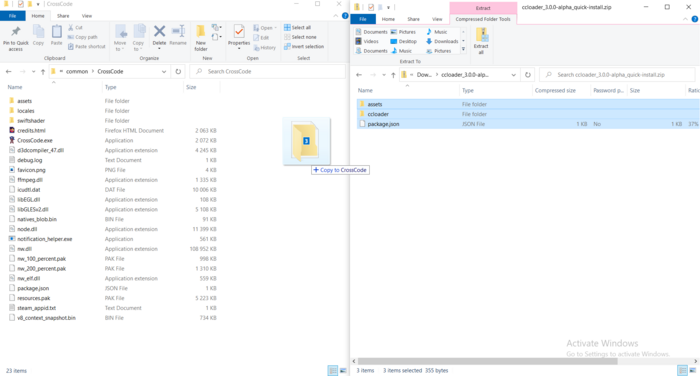
The only file you'll have to overwrite in a clean CrossCode installation is thepackage.json:
- You've now successfully installed CCLoader! The end result should look like (notice the new
ccloaderfolder):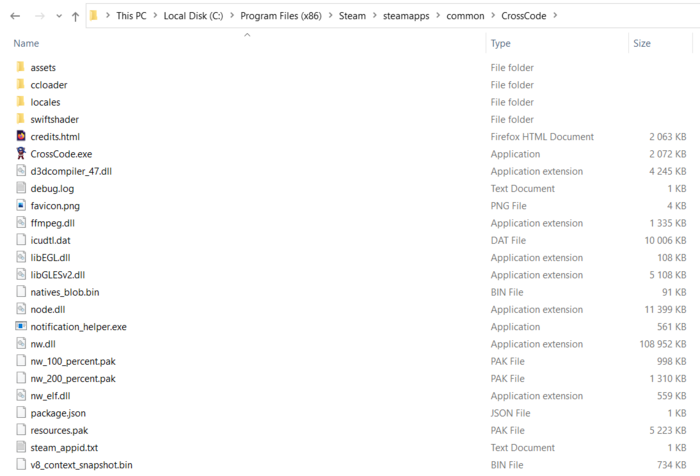
- Mods can be installed into the
modsfolder located insideassets, for more information on that see the relevant guide.
Bonus for Linux users
On Linux this entire process can be performed with two commands:
cd /path/to/CrossCode
# Replace the version in the URL here with the latest one:
curl --location --fail 'https://github.com/CCDirectLink/CCLoader/archive/refs/tags/v2.20.2/v2.10.1.zip' \
| tar --extract --gzip --verbose --file -
Verifying a successful CCLoader installation
Upon launching the game you'll see the CCLoader version in the bottom right corner of the title screen and at the top of the pause screen (where the game version is) if CCLoader was installed correctly. You'll also be able to see the following tab in the options menu:
It will obviously be empty if you haven't installed any mods.
Method 2: Using the automatic installer
See https://github.com/CCDirectLink/ccloader-installer. It may be broken though.