Locations of CrossCode files: Difference between revisions
Substitute "folder" with "directory" |
Tag: Undo |
||
| Line 1: | Line 1: | ||
== Save | == Save folder == | ||
There isn't really much to say about this | There isn't really much to say about this folder other than: | ||
# It isn't located in the [[# | # It isn't located in the [[#Game_files_folder|'''game files folder''']], so you can delete and reinstall the game without losing your progress or settings. | ||
# It is located in the nw.js's browser cache | # It is located in the nw.js's browser cache folder. | ||
Here're the direct paths to the save file on various platforms: | Here're the direct paths to the save file on various platforms: | ||
| Line 26: | Line 26: | ||
For now this section is incomplete and more information can be obtained on the [https://crosscode.gamepedia.com/Savegame game's wiki]. | For now this section is incomplete and more information can be obtained on the [https://crosscode.gamepedia.com/Savegame game's wiki]. | ||
== Game installation | == Game installation folder == | ||
You would probably know where you installed the game better than myself. However, here's a quick way to locate the installation | You would probably know where you installed the game better than myself. However, here's a quick way to locate the installation folder in case you are using Steam: | ||
# Find CrossCode in your game library</li> | # Find CrossCode in your game library</li> | ||
| Line 34: | Line 34: | ||
# In the new window select the <code>LOCAL FILES</code> tab | # In the new window select the <code>LOCAL FILES</code> tab | ||
# You'll be presented with the following menu:<br>[[File:steam-browse-local-files.png|class=block-img]] | # You'll be presented with the following menu:<br>[[File:steam-browse-local-files.png|class=block-img]] | ||
# Click the <code>BROWSE LOCAL FILES...</code> button and you'll be taken to the installation | # Click the <code>BROWSE LOCAL FILES...</code> button and you'll be taken to the installation folder. | ||
The common paths where Steam installs CrossCode are: | The common paths where Steam installs CrossCode are: | ||
| Line 52: | Line 52: | ||
|} | |} | ||
Here's how this | Here's how this folder looks on different platforms: | ||
[[File:Clean-game-files-directory.windows.png|frame|none|'''MS Windows''']] | [[File:Clean-game-files-directory.windows.png|frame|none|'''MS Windows''']] | ||
| Line 60: | Line 60: | ||
[[File:Clean-game-installation-directory.macos.png|frame|none|'''macOS''']] | [[File:Clean-game-installation-directory.macos.png|frame|none|'''macOS''']] | ||
== Game files | == Game files folder == | ||
Due to the, uhm... ''interesting'' structure of the CrossCode's macOS application, the [[# | Due to the, uhm... ''interesting'' structure of the CrossCode's macOS application, the [[#Game_installation_folder|'''game installation folder''']] is not necessarily the same as the '''game files folder'''. It also isn't the same as the [[#Game_assets_folder|'''game assets folder''']]. Files (HTML pages and JavaScript scripts) in this folder have full access to all of the game's nw.js's features, and thus this folder is commonly used as a home for mods, modding tools and CCLoader in particular. On MS Windows and GNU/Linux it is the same as the installation folder, as such it also contains nw.js's files on these platforms. | ||
Anyway, here are the contents of this | Anyway, here are the contents of this folder on different platforms in a fresh non-modded copy of CrossCode: | ||
[[File:Clean-game-files-directory.windows.png|frame|none|'''MS Windows''']] | [[File:Clean-game-files-directory.windows.png|frame|none|'''MS Windows''']] | ||
| Line 74: | Line 74: | ||
There are a few files which are common between all platforms: | There are a few files which are common between all platforms: | ||
* <code>assets</code> - obviously, the [[# | * <code>assets</code> - obviously, the [[#Game_assets_folder|'''game assets folder''']] | ||
* <code>favicon.png</code> - the application icon (interestingly enough the <code>.exe</code> file for Windows has a different icon) | * <code>favicon.png</code> - the application icon (interestingly enough the <code>.exe</code> file for Windows has a different icon) | ||
* <code>package.json</code> - contains the path to an HTML page which is opened immediately when you start the game and initial configuration for the window this page is opened in (like dimensions, fullscreen mode, resizable or not etc) | * <code>package.json</code> - contains the path to an HTML page which is opened immediately when you start the game and initial configuration for the window this page is opened in (like dimensions, fullscreen mode, resizable or not etc) | ||
| Line 81: | Line 81: | ||
All other files come from the standard nw.js packages [https://dl.nwjs.io/v0.35.5/ you can download yourself] and '''weren't created by RadicalFishGames'''. All aforementioned files though are identical on all platforms, which means that you can take them from an installation on another platform, download the nw.js package on a different OS, place the game files inside and you'll get a (synthetic, hehe) runnable version of the game on this another OS. (TODO: maybe I should write a guide for that as well) | All other files come from the standard nw.js packages [https://dl.nwjs.io/v0.35.5/ you can download yourself] and '''weren't created by RadicalFishGames'''. All aforementioned files though are identical on all platforms, which means that you can take them from an installation on another platform, download the nw.js package on a different OS, place the game files inside and you'll get a (synthetic, hehe) runnable version of the game on this another OS. (TODO: maybe I should write a guide for that as well) | ||
=== How to locate the game files | === How to locate the game files folder === | ||
'''MS Windows''' and '''GNU/Linux''': Simply find your [[# | '''MS Windows''' and '''GNU/Linux''': Simply find your [[#Game_installation_folder|'''game installation folder''']], it's the same as the game files folder on these platforms. | ||
'''macOS:''' Extra care needs to be taken on mac because the game files are stored inside of nw.js's application. After locating the [[# | '''macOS:''' Extra care needs to be taken on mac because the game files are stored inside of nw.js's application. After locating the [[#Game_installation_folder|'''game installation folder''']] you need to: | ||
# Right-click the app named <code>nwjs</code> or <code>CrossCode</code> | # Right-click the app named <code>nwjs</code> or <code>CrossCode</code> | ||
# In the context menu select <code>Show Package Contents</code><br>[[File:Macos-show-nwjs-package-contents.png|class=block-img]] | # In the context menu select <code>Show Package Contents</code><br>[[File:Macos-show-nwjs-package-contents.png|class=block-img]] | ||
# Go to the | # Go to the folder named <code>Contents</code>, then <code>Resources</code>, then <code>app.nw</code><br>[[File:Macos-package-contents-app-nw.png|class=block-img]] | ||
# Here you go, this is the game files | # Here you go, this is the game files folder! | ||
== Game assets | == Game assets folder == | ||
TODO | TODO | ||
[[Category:Guides for mod users]] | [[Category:Guides for mod users]] | ||
Revision as of 09:46, 11 August 2020
Save folder
There isn't really much to say about this folder other than:
- It isn't located in the game files folder, so you can delete and reinstall the game without losing your progress or settings.
- It is located in the nw.js's browser cache folder.
Here're the direct paths to the save file on various platforms:
| Platform | Installation path |
|---|---|
| MS Windows | %LOCALAPPDATA%\CrossCode\cc.save
|
| GNU/Linux | ~/.config/CrossCode/Default/cc.save
|
| macOS | ~/Library/Application Support/CrossCode/Default/cc.save
|
Similarly named files cc.save.backup and cc.save.backup2 exist and can be used to restore the save file in case it becomes corrupt.
For now this section is incomplete and more information can be obtained on the game's wiki.
Game installation folder
You would probably know where you installed the game better than myself. However, here's a quick way to locate the installation folder in case you are using Steam:
- Find CrossCode in your game library
- Right-click it, in the context menu press
Properties...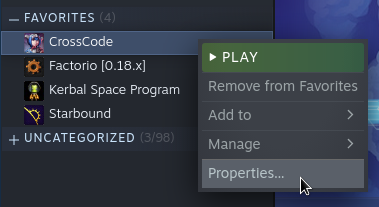
- In the new window select the
LOCAL FILEStab - You'll be presented with the following menu:
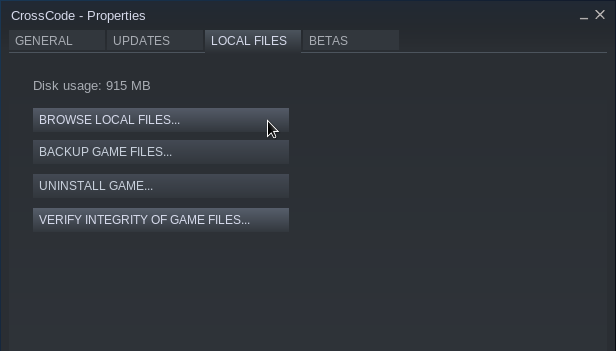
- Click the
BROWSE LOCAL FILES...button and you'll be taken to the installation folder.
The common paths where Steam installs CrossCode are:
| Platform | Installation path |
|---|---|
| MS Windows | C:\Program Files\Steam\steamapps\common\CrossCode
|
| GNU/Linux | ~/.local/share/Steam/steamapps/common/CrossCode
|
| macOS | ~/Library/Application Support/Steam/steamapps/common/CrossCode
|
Here's how this folder looks on different platforms:
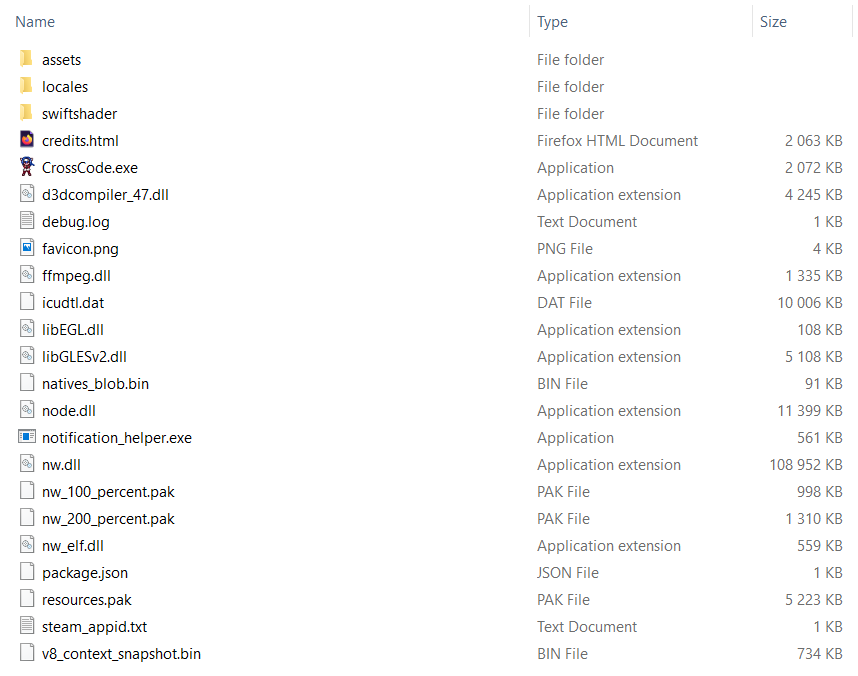
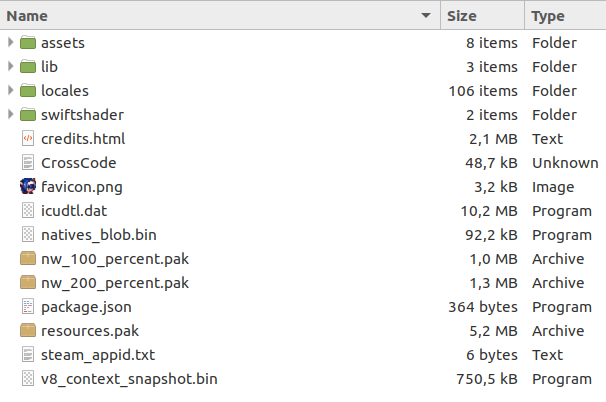

Game files folder
Due to the, uhm... interesting structure of the CrossCode's macOS application, the game installation folder is not necessarily the same as the game files folder. It also isn't the same as the game assets folder. Files (HTML pages and JavaScript scripts) in this folder have full access to all of the game's nw.js's features, and thus this folder is commonly used as a home for mods, modding tools and CCLoader in particular. On MS Windows and GNU/Linux it is the same as the installation folder, as such it also contains nw.js's files on these platforms.
Anyway, here are the contents of this folder on different platforms in a fresh non-modded copy of CrossCode:
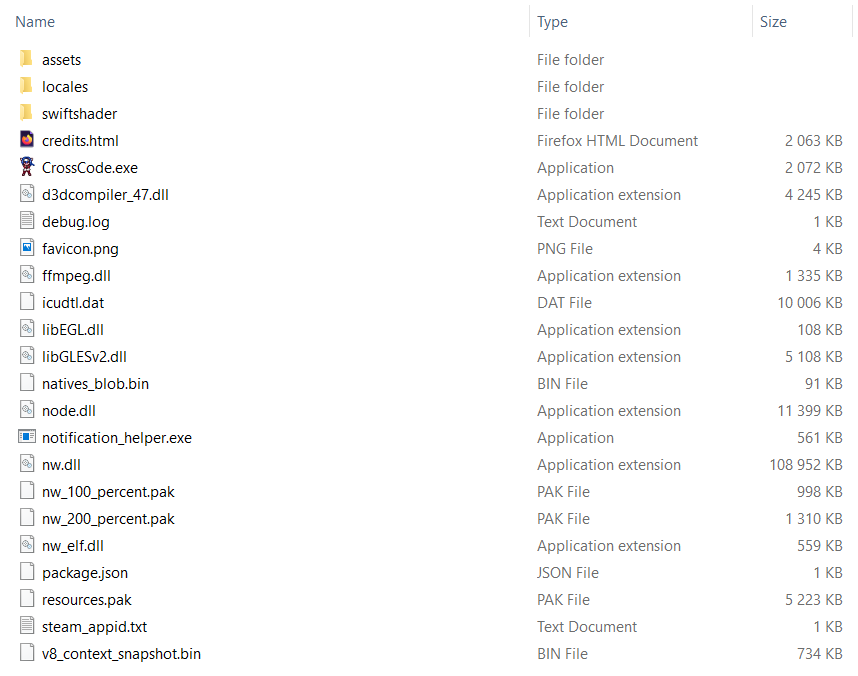
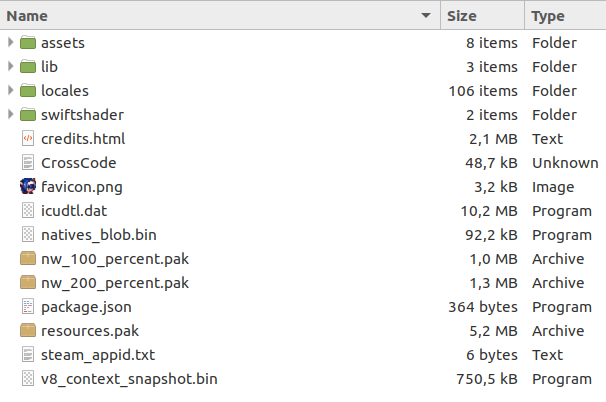
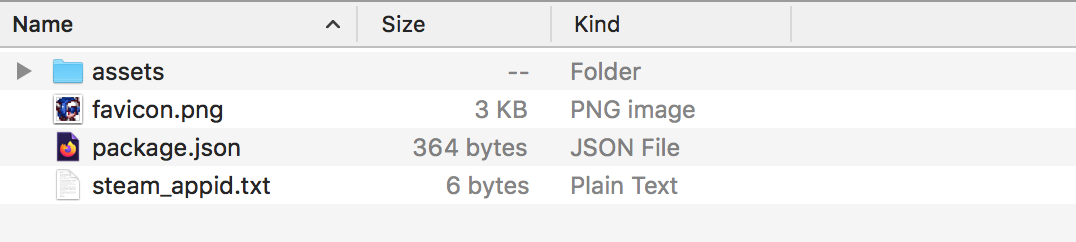
There are a few files which are common between all platforms:
assets- obviously, the game assets folderfavicon.png- the application icon (interestingly enough the.exefile for Windows has a different icon)package.json- contains the path to an HTML page which is opened immediately when you start the game and initial configuration for the window this page is opened in (like dimensions, fullscreen mode, resizable or not etc)steam_appid.txt- to my knowledge it is created automatically by Steam and in the case of CrossCode just contains the text368340
All other files come from the standard nw.js packages you can download yourself and weren't created by RadicalFishGames. All aforementioned files though are identical on all platforms, which means that you can take them from an installation on another platform, download the nw.js package on a different OS, place the game files inside and you'll get a (synthetic, hehe) runnable version of the game on this another OS. (TODO: maybe I should write a guide for that as well)
How to locate the game files folder
MS Windows and GNU/Linux: Simply find your game installation folder, it's the same as the game files folder on these platforms.
macOS: Extra care needs to be taken on mac because the game files are stored inside of nw.js's application. After locating the game installation folder you need to:
- Right-click the app named
nwjsorCrossCode - In the context menu select
Show Package Contents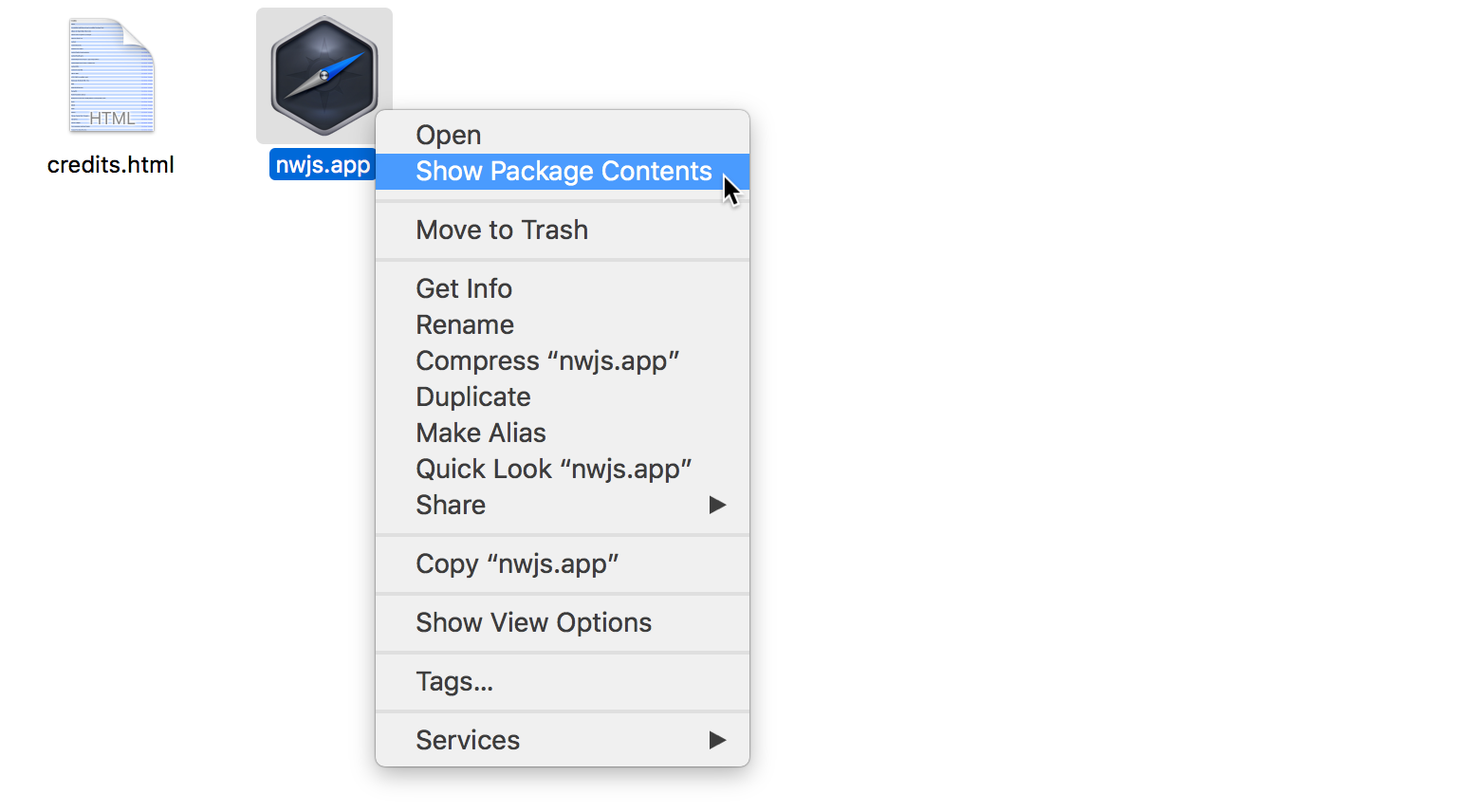
- Go to the folder named
Contents, thenResources, thenapp.nw
- Here you go, this is the game files folder!
Game assets folder
TODO
